Grab Singapore said on 14 March that with effect from 21 March, they will be rolling out a new safety feature as part of a trial, where both drivers and passengers can record audio during rides.
The feature will be available on all Grab rides, except for GrabHitch and GrabShare.
What is AudioProtect
AudioProtect is a safety feature that allows a driver-partner and passenger to record audio on their devices via the Grab app while they are on a Grab ride, provided both parties give consent.
At Grab, we are committed to providing safer rides for everyone. AudioProtect is first and foremost a deterrence tool aimed at preventing in-person safety incidents. When users are aware that their ride is being recorded, they are less likely to engage in unsafe or inappropriate behaviour. It also allows us to resolve safety incidents more quickly, as we can now rely on recordings to get the full picture. Safety incidents include accidents and instances of verbal, physical, and sexual harassment and/or abuse.
How does AudioProtect work?
Rides will automatically be recorded as long as both you and the driver have enabled the AudioProtect feature in-app. The recording will commence only when the ride starts and will end once you’ve completed the ride. This feature is available on all Grab rides except for GrabShare and GrabHitch.
Recorded audio files are encrypted and will be stored on your device for 5 days before being automatically deleted if no safety-related incident is reported. The files cannot be accessed by both yourself and the driver. These recordings will not be uploaded or accessed by Grab under any circumstances unless a safety-related incident occurs.
In the event a safety-related incident is reported, the relevant audio file will be uploaded to our system for review. Rest assured that this review will be conducted by approved and trained members from Grab’s Safety team, and that your recording will only be used for investigation purposes only.
You may disable AudioProtect at any time.
How do I enable AudioProtect on my device?
You can enable AudioProtect by heading to your Grab app > tapping on Account > selecting Safety Settings > toggling the On button > pressing Confirm to enable AudioProtect for all rides.
You’ll also receive an in-app prompt to enable AudioProtect:
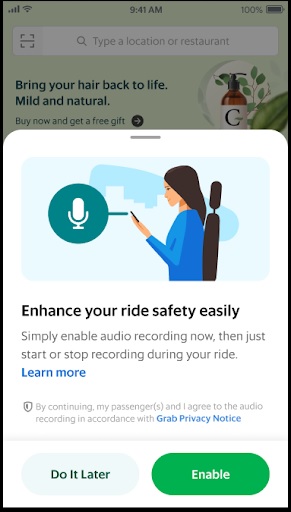
Once enabled, AudioProtect will record all rides from when a ride starts to when the ride is completed. You can also turn off AudioProtect at any time from the in-app Safety Centre by toggling the button off:
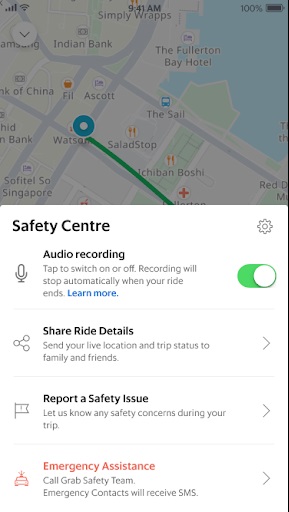
Note that microphone permissions are required for AudioProtect to collect audio recordings.
How will I know if my ride is being recorded?
When the ride starts, you’ll see a small notification appear on the Safety Centre button saying “AudioProtect: On” when recording starts. You may also check your Grab Safety Centre to confirm that AudioProtect is turned on.
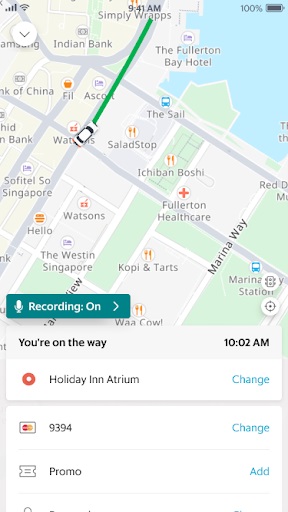
I have enabled AudioProtect; why was my ride not recorded?
Your ride may not have been recorded due to one of the following reasons:
- Your driver does not have AudioProtect enabled. Mutual opt-in is required.
- You do not have enough storage on your phone.
- You have not allowed microphone permissions for Grab in your device settings.
- You took a GrabShare or GrabHitch ride. Please note that AudioProtect is not currently available for GrabShare or GrabHitch.
- Your Grab app version is older than 5.245.0 (Android) or 5.245.0 (iOS).
How do I disable AudioProtect on my device?
You may disable AudioProtect by taking the following steps:
- Head to your Grab app and tap on Account.
- Select Safety settings and toggle Off.
- Tap on “Disable” to confirm. The feature will now be disabled for all rides unless re-enabled.
Note: If you disable AudioProtect after a ride has already started, the ride will still be recorded for safety purposes. Rest assured that the feature will be disabled for any future rides.
Source: Grab
